8 Essential User Experience Design Patterns for 2025
Ever wonder what separates a good digital product from a truly great one? The secret often lies not in radical reinvention, but in the strategic use of established user experience design patterns. These are not just trendy layouts or visual flair; they are proven, repeatable solutions to common usability problems, deeply rooted in user psychology and refined through years of extensive testing. Think of them as the shared language between a user and an interface, creating familiarity and reducing cognitive load.
This guide moves beyond simple definitions. We will dissect eight essential user experience design patterns that power today's most intuitive applications, from the ubiquitous Navigation Drawer to the engaging Infinite Scroll. For each pattern, we will bypass surface-level descriptions to provide a deep strategic analysis, breaking down precisely why it works and under which specific conditions it excels. You'll gain a clear understanding of the psychological principles at play and the business objectives each pattern helps achieve.
Our focus is on actionable intelligence. You will learn not just what these patterns are, but how to implement them effectively. We’ll cover specific tactics for maximizing their impact, potential pitfalls to avoid, and replicable strategies you can apply directly to your own projects. By understanding the 'behind-the-scenes' logic of these solutions, you can build interfaces that are not only functional but also efficient, intuitive, and genuinely delightful for your users. We will explore Card-Based Layouts, Progressive Disclosure, Modal Dialogs, Lazy Loading, Breadcrumb Navigation, and Pull-to-Refresh, equipping you with the knowledge to make smarter design decisions.
1. Navigation Drawer (Hamburger Menu)
The Navigation Drawer, commonly known as the "hamburger menu," is a foundational component in the world of user experience design patterns. It's a side panel that slides out from the edge of the screen, typically the left, revealing a list of primary navigation options. This pattern is activated by tapping a compact icon composed of three horizontal lines, which visually resembles a hamburger, hence its popular nickname.
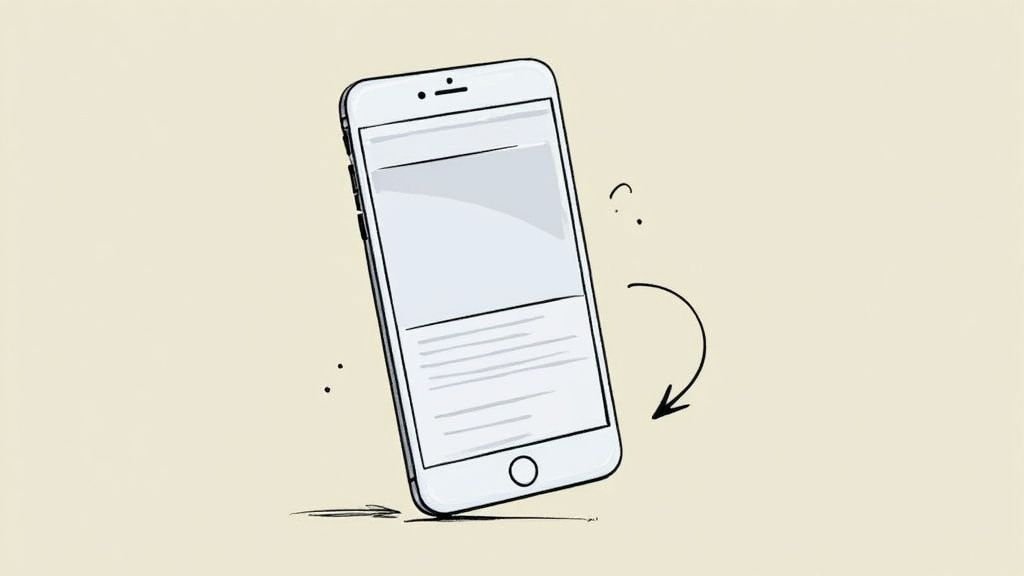
Its primary function is to conserve precious screen space, a critical consideration for mobile interfaces. By tucking away extensive navigation links, it allows the main content to take center stage, creating a cleaner, less cluttered user experience. This pattern was heavily popularized by platforms like Facebook and Google's Material Design, quickly becoming a standard for mobile app navigation.
Strategic Analysis and Implementation
The hamburger menu's strength lies in its ability to house a large number of navigation items without overwhelming the user. It’s ideal for complex applications with multiple distinct sections, such as the Spotify mobile app, which uses it to provide access to Home, Search, Your Library, and account settings. Similarly, the Gmail app uses it to manage different inboxes, labels, and settings efficiently.
However, its main drawback is reduced discoverability. Out of sight can mean out of mind; users might not explore features hidden within the drawer. This makes it less suitable for e-commerce sites where immediate visibility of product categories is crucial for conversion.
Key Takeaway: The Navigation Drawer excels at organizing secondary or less-frequently accessed features. For core user tasks, consider a hybrid approach with a bottom tab bar for primary navigation and a drawer for everything else.
Actionable Tips for Effective Use
To implement this pattern successfully, focus on discoverability and organization.
- Prioritize Menu Items: Don't treat the drawer as a junk drawer. Organize links logically, placing the most important or frequently used options at the top.
- Provide Clear Visual Cues: Ensure the hamburger icon is instantly recognizable and located in a conventional spot, like the top-left or top-right corner.
- Test for Usability: The effectiveness of your navigation can significantly impact user engagement. Continuously validate your design choices through user testing. A great way to start is by running A/B tests on your navigation placement and design to see what resonates best with your audience.
- Use Descriptive Labels: Accompany icons with clear text labels to avoid ambiguity and improve accessibility.
This video from Google provides a deeper look into the navigation drawer's role within the Material Design system.
2. Infinite Scroll
Infinite Scroll is a content loading pattern where new content automatically loads as a user scrolls down a page. This technique eliminates the need for traditional pagination links like "Next," "Previous," or page numbers. It creates a seamless, continuous browsing experience designed to keep users engaged by removing the friction of clicking to see more.
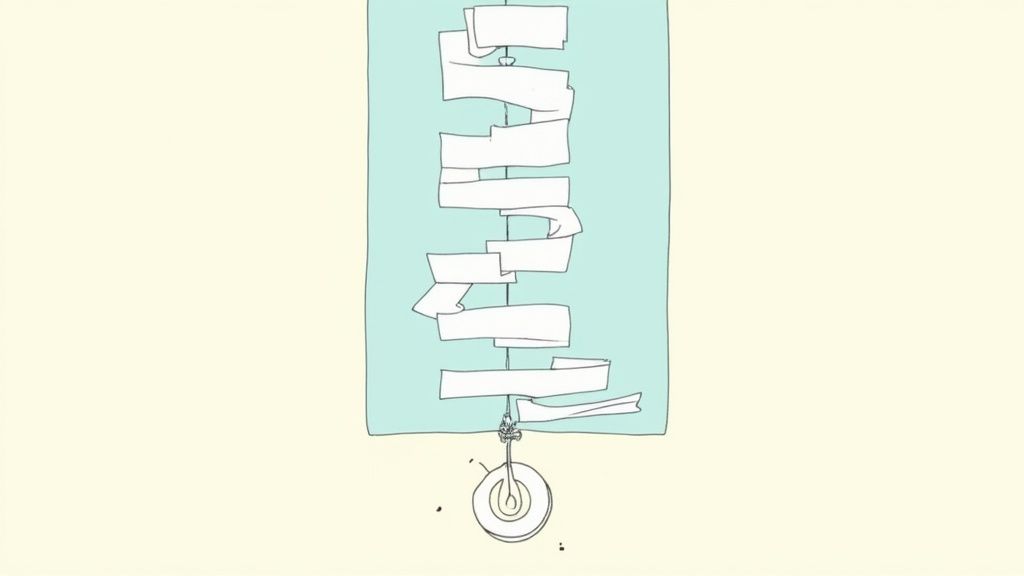
Its primary function is to deliver a steady stream of discoverable content, making it a cornerstone of modern social media and content-heavy platforms. By continuously feeding users new information with a simple flick of the thumb, it encourages longer sessions and deeper exploration. This pattern was popularized by social giants like Facebook, Twitter, and Instagram, becoming the default for user-generated content feeds.
Strategic Analysis and Implementation
The strength of infinite scroll lies in its ability to maximize user engagement for discovery-oriented content. It is perfectly suited for platforms where the user's goal is to browse and consume a large volume of information without a specific endpoint. The TikTok video feed, Pinterest boards, and Instagram's photo stream are prime examples, leveraging this pattern to create an addictive, "just one more" experience that keeps users on the app.
However, its major drawback is the difficulty in finding specific items or returning to a previous position. It can also be disorienting and frustrating for users with goal-oriented tasks, such as finding a specific product on an e-commerce site. The inability to easily access the page footer, which often contains important links, is another common usability issue.
Key Takeaway: Infinite Scroll is powerful for engagement-driven feeds where users are exploring content. For goal-oriented tasks or e-commerce, a traditional pagination or a "Load More" button offers better control and findability.
Actionable Tips for Effective Use
To implement this user experience design pattern successfully, focus on performance and user control.
- Provide a 'Load More' Option: For tasks where users might need to stop and evaluate, consider a hybrid approach. A "Load More" button gives users control over content loading, preventing overwhelm.
- Implement Loading Indicators: Always show a clear visual indicator, like a spinner, when new content is being fetched. This feedback prevents users from thinking the page is broken or has reached the end.
- Ensure Footer Accessibility: If your footer contains critical links, use a "sticky" footer or implement a mechanism that pauses the scroll to allow users to reach it.
- Monitor Performance: Loading large amounts of content can slow down the browser. Optimize images and use techniques like virtual scrolling to ensure the experience remains fast and responsive.
- Maintain Scroll Position: Use the browser's History API to remember the user's scroll position. This allows them to click a link, navigate back, and seamlessly resume where they left off.
3. Card-Based Layout
The Card-Based Layout is a dominant and versatile choice among user experience design patterns, organizing content into distinct, rectangular modules. Each "card" acts as a self-contained unit of information, typically grouping an image, title, snippet of text, and interactive elements like buttons or links. This modular approach creates a clean, scannable, and easily digestible interface.
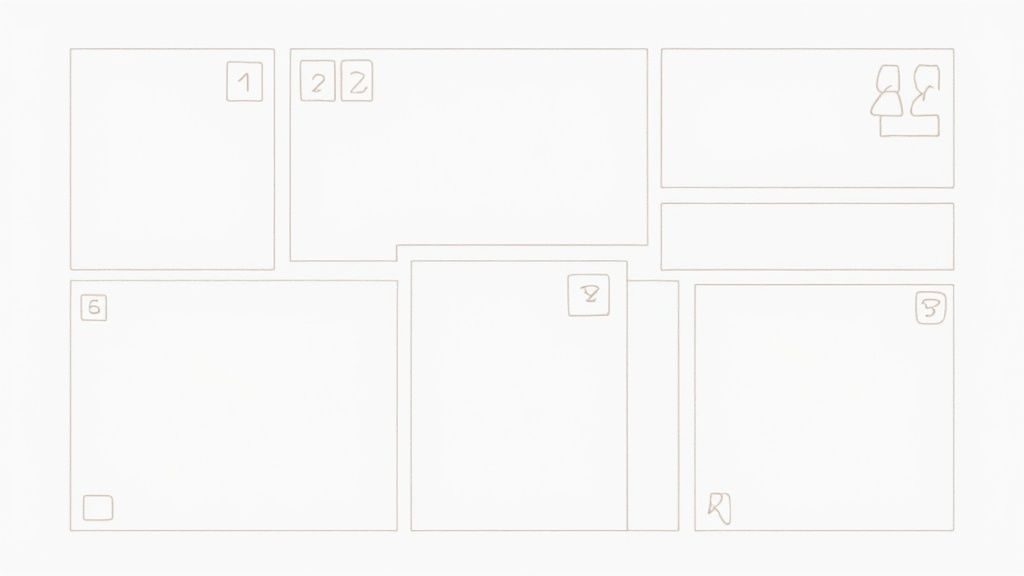
Popularized by platforms like Pinterest and heavily integrated into Google's Material Design, this pattern's strength lies in its innate responsiveness. Cards can be easily rearranged in a grid to fit any screen size, making them ideal for modern, multi-device web design. They provide a predictable structure for users, allowing them to quickly scan and compare different pieces of content at a glance.
Strategic Analysis and Implementation
The Card-Based Layout is particularly effective for presenting heterogeneous content in a homogenous way. For example, a platform like Netflix uses cards to display movies and TV shows, where each card contains a thumbnail, title, and sometimes a rating. This allows users to browse a vast library of varied content through a consistent, unified visual language. Similarly, Airbnb uses cards for property listings, enabling users to quickly compare location, price, and images for multiple options.
The main challenge with cards is maintaining a clear visual hierarchy and avoiding clutter within each module. If too much information is packed into a small space, the card can become overwhelming and lose its scannability. This pattern is best suited for browseable content feeds, dashboards, and product galleries where individual items need to be distinct yet comparable.
Key Takeaway: Cards excel at making complex or varied datasets feel approachable and organized. They are the ideal pattern for content aggregation and discovery, empowering users to scan and select items from a collection with minimal cognitive load.
Actionable Tips for Effective Use
To leverage the Card-Based Layout effectively, focus on clarity, consistency, and intuitive interaction.
- Establish a Strong Visual Hierarchy: Within each card, ensure the most important information, such as an image or a headline, stands out. Use typography, color, and spacing to guide the user's eye.
- Maintain Consistent Spacing: Use a consistent grid system with uniform spacing (gutters) between cards. This creates a rhythmic and organized layout that is visually pleasing and easy to follow.
- Include Clear Calls-to-Action: Each card should have a clear purpose. Whether it's to "Learn More," "Add to Cart," or "View Details," the primary action should be immediately obvious.
- Design for Interaction: Incorporate subtle hover effects or click animations to provide visual feedback. This makes the interface feel more responsive and engaging.
- Prioritize Readability: Test your card designs across various devices to ensure text is legible and interactive elements are large enough to be easily tapped on smaller screens.
4. Progressive Disclosure
Progressive Disclosure is a core user experience design pattern that manages complexity by presenting information in carefully sequenced steps. Instead of overwhelming users with every option at once, this technique shows only the necessary information for the current stage, keeping advanced or secondary details accessible on demand. This approach significantly reduces cognitive load and guides users through a process more intuitively.
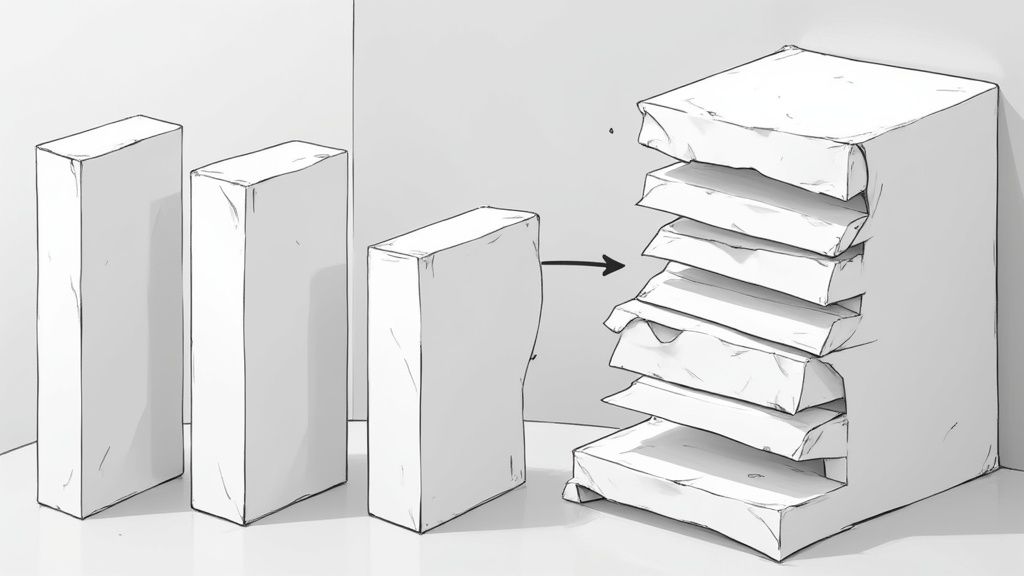
Its primary function is to make interfaces feel simpler and more approachable. By revealing information progressively, designers can create a focused user journey, preventing information overload while ensuring that deeper functionality remains available. This pattern was famously championed by companies like Apple and Microsoft to simplify complex systems, making them accessible to a broader audience.
Strategic Analysis and Implementation
The strength of Progressive Disclosure lies in its ability to guide users through complex tasks, such as setting up a new device or completing a multi-step form. It’s ideal for interfaces with a high density of information or features. For instance, the Apple iPhone Settings app masterfully uses this pattern by showing top-level categories like "Wi-Fi" and "General," with more specific options nested inside. Similarly, TurboTax breaks down the daunting process of filing taxes into a manageable, step-by-step wizard.
However, its drawback can be an increase in the number of clicks or taps required to reach a specific goal. If not implemented thoughtfully, it can hide important information too deeply, causing user frustration. It is less suitable for dashboards or expert-level tools where users need immediate access to a wide array of controls simultaneously.
Key Takeaway: Progressive Disclosure excels at simplifying onboarding, setup wizards, and complex forms. Use it to guide new users, but consider providing an "advanced mode" or shortcuts for power users who need faster access to all options.
Actionable Tips for Effective Use
To implement this pattern successfully, focus on creating a clear and logical information hierarchy.
- Prioritize Information: Organize content based on user needs and task relevance. Place the most critical or frequently used actions upfront and tuck away secondary or advanced options.
- Provide Clear Indicators: Use visual cues like chevrons, "More" links, or plus icons to signify that more information is available. This manages user expectations and encourages exploration.
- Test Your Hierarchy: The success of Progressive Disclosure depends on a logical information structure. Validate your assumptions by running user tests to ensure users can find what they need. This is a crucial step in following user experience design best practices.
- Allow for Easy Reversal: Ensure users can easily go back to previous steps or collapse expanded sections without losing their progress or context.
5. Modal Dialog
The Modal Dialog is a powerful and frequently used component in the toolkit of user experience design patterns. It's an overlay window that appears on top of the main interface, temporarily deactivating the background content and demanding the user's focus. This pattern interrupts the user's flow to present critical information, gather necessary input, or confirm a significant action before they can return to the primary task.
Its primary function is to create a focused, contextual interaction without navigating the user away from their current page. By dimming the background, it visually communicates that the main content is temporarily inaccessible, guiding the user to complete a specific, isolated task. This pattern has its roots in early desktop software and has been a staple in web applications for decades, popularized by everything from simple alert boxes to complex forms.
Strategic Analysis and Implementation
The Modal Dialog’s strength is its ability to command attention for critical tasks. It’s perfect for situations that require a user to make a decision, like confirming a destructive action such as deleting an account, or for focused workflows like composing a new email in Gmail. Facebook’s photo lightbox is another classic example, allowing users to view images in a larger format while keeping the news feed contextually in the background.
However, its interruptive nature is also its greatest weakness. Overusing modals can lead to frustration and a disjointed user experience. They can feel like an obstacle, preventing users from accessing the content they want. For this reason, modals are not suitable for non-essential information or secondary tasks that could be handled with less intrusive patterns like an inline expansion.
Key Takeaway: Reserve Modal Dialogs for essential, self-contained tasks that require user input or confirmation. They are most effective when used sparingly to prevent disrupting the user's primary workflow.
Actionable Tips for Effective Use
To implement this pattern successfully, prioritize clarity and user control.
- Provide a Clear Escape Route: Always include an obvious way to close the modal, such as a prominent 'X' icon in the top corner and by allowing the user to click outside the modal or press the 'Escape' key.
- Use for Focused Tasks: Keep the content within the modal concise and directly related to a single task. Avoid multi-step processes or complex navigation inside a modal.
- Implement Proper Accessibility: Ensure the modal can be navigated using a keyboard. When the modal opens, focus should be trapped within it so users can't accidentally interact with the background content.
- Test Triggers and Timing: Carefully consider what action triggers the modal. Avoid launching modals automatically on page load unless absolutely necessary (like for a cookie consent banner), as this can be highly disruptive.
6. Lazy Loading
Lazy Loading is a performance-focused user experience design pattern that dramatically improves initial page load times and conserves user bandwidth. Instead of loading all content at once, this technique strategically defers the loading of non-critical resources, such as images or videos, until the user actually needs them. Typically, this happens when the content is about to enter the viewport as the user scrolls down the page.
Its core purpose is to make websites and applications feel faster and more responsive. By loading only what's necessary upfront, the initial "time to interactive" is significantly reduced, which is a critical factor for user retention and satisfaction. This pattern was popularized by content-heavy platforms like Medium, Instagram, and Google Images, where loading thousands of assets at once would be impractical and detrimental to the user experience.
Strategic Analysis and Implementation
The strength of Lazy Loading lies in its efficiency, especially for infinite-scrolling feeds or long-form content. Consider Instagram's feed or Google's image search results; the page loads almost instantly with the first few items, and subsequent images appear seamlessly as you scroll. This creates the illusion of an endless, lightning-fast content library without forcing the user to wait for everything to download. Similarly, e-commerce sites use it for product galleries to ensure shoppers can start browsing immediately.
However, improper implementation can lead to jarring content shifts or a frustrating user experience on slow connections. If placeholders are not sized correctly, the layout can jump around as images load, disorienting the user. It also requires careful consideration for SEO, as search engine crawlers must be able to discover and index the deferred content.
Key Takeaway: Implement Lazy Loading for any content that lives "below the fold," especially on pages with large media files or long lists. This prioritizes the user's immediate view, directly enhancing perceived performance and reducing bounce rates.
Actionable Tips for Effective Use
To leverage this pattern effectively, focus on a smooth and seamless loading experience.
- Use Appropriate Placeholders: Reserve space for images and videos with correctly dimensioned placeholders. This can be a simple colored block or a low-quality image placeholder (LQIP) to prevent page layout shifts.
- Implement Smooth Transitions: Use subtle animations, like a fade-in or blur-up effect, as content loads. This makes the transition from placeholder to final content less abrupt and more visually pleasing.
- Ensure SEO-Friendly Implementation: Make sure that search engine crawlers can still access your lazily loaded content. Modern browsers support native lazy loading (
loading="lazy"attribute), which is generally SEO-friendly. - Test on Various Connection Speeds: Ensure the experience is still positive for users on slower networks. The goal is to improve performance for everyone, not just those with fast connections. By optimizing how and when content loads, you can significantly boost user engagement. For more insights on this, you can explore some advanced conversion rate optimization tips on pages.report that tie directly into performance.
7. Breadcrumb Navigation
Breadcrumb Navigation is a secondary navigation system that acts as a trail, showing users their current location within a website or application's hierarchy. This design pattern provides a clickable path of links back to each parent page the user navigated through to get to their current location. Named after the Hansel and Gretel fairy tale, breadcrumbs are a simple yet powerful tool for improving orientation and reducing user confusion on complex sites.
Its primary purpose is to provide context and allow for easy, one-click access to higher-level pages. By visualizing the site structure, it helps users understand where they are and how to retrace their steps without repeatedly hitting the "back" button. This pattern is a hallmark of large e-commerce sites and content-heavy platforms, where users often dive deep into nested categories.
Strategic Analysis and Implementation
The strength of breadcrumb navigation lies in its efficiency and minimal use of screen real estate. It's an indispensable feature for websites with a deep hierarchical structure, such as Amazon, where a user might be viewing a product several layers deep (e.g., Home > Electronics > Headphones > Over-Ear Headphones). Similarly, government and university websites use breadcrumbs to help users navigate complex organizational structures and find specific information.
However, breadcrumbs are not suitable for single-level websites or applications with a flat hierarchy, as they would offer no real value. They can also become cluttered and ineffective on mobile devices if not designed responsively, potentially truncating path names and losing context.
Key Takeaway: Implement Breadcrumb Navigation on sites with more than two levels of hierarchy to enhance user orientation and reduce the number of clicks required to move up the site structure. It's a low-effort, high-impact user experience design pattern for improving site usability.
Actionable Tips for Effective Use
To make your breadcrumb navigation effective, focus on clarity, consistency, and search engine optimization.
- Keep Labels Concise: Use clear and brief page titles for each breadcrumb link. Avoid long, jargon-filled text that could wrap or become truncated.
- Implement Structured Data: Use schema.org markup for your breadcrumbs. This helps search engines like Google understand your site structure and can result in your breadcrumb trail appearing in search results, improving your SEO.
- Visually Differentiate the Current Page: The last item in the breadcrumb trail, representing the user's current page, should be visually distinct (e.g., bolded, not a link) to reinforce their location.
- Ensure Mobile-Friendliness: On smaller screens, consider how the breadcrumb trail will be displayed. You might show only the first and last links or use a horizontal scroll to prevent the layout from breaking.
8. Pull-to-Refresh
The Pull-to-Refresh pattern is a quintessential gesture-based interaction in modern mobile design. It allows users to update the content of a screen, like a feed or an inbox, by simply pulling down from the top of a scrollable view. Once the user pulls past a certain threshold and releases, the interface initiates a content refresh, typically signaled by a loading indicator.
This elegant solution provides a natural, intuitive method for users to request fresh data on demand. Popularized by Loren Brichter in the Tweetie app (which later became the official Twitter app), this pattern has become a standard across iOS and Android. It eliminates the need for a dedicated refresh button, saving valuable screen real estate and making the user feel more in control of the experience.
Strategic Analysis and Implementation
The genius of Pull-to-Refresh lies in its seamless integration into the natural user flow of scrolling. It’s perfect for feed-based applications where content is constantly updated, such as the Instagram or Facebook feeds. Similarly, email clients like Gmail and messaging apps like Slack use it to let users quickly check for new messages in their inbox or channels without interrupting their view.
However, its primary limitation is its lack of discoverability for new users who are not familiar with mobile conventions. It’s also only suitable for top-level content updates on the primary list view. For refreshing specific sections or applying filters, a more explicit control, like a button, is still necessary.
Key Takeaway: Implement Pull-to-Refresh as the primary method for updating list-based content that frequently changes. For discoverability, consider a subtle one-time hint for new users, but avoid relying on it as the only refresh mechanism if an alternative is critical to the app's function.
Actionable Tips for Effective Use
To make your Pull-to-Refresh interaction feel responsive and satisfying, focus on clear feedback and performance.
- Provide Clear Visual Feedback: Use animations and state changes to show the user they are pulling, have reached the trigger threshold, and that the content is actively loading. The transition should be smooth.
- Set an Appropriate Trigger Threshold: The pull distance required to trigger the refresh should be long enough to prevent accidental refreshes but short enough to feel effortless.
- Include Alternative Refresh Methods: While the gesture is standard, it’s not always obvious to everyone. Consider including a more traditional refresh button within a menu as a fallback, especially if the app might be used by a less tech-savvy audience.
- Test Gesture Sensitivity: Ensure the gesture feels right across a range of devices and screen sizes. What feels good on one device might be too sensitive or too sluggish on another.
- Design Engaging Loading States: The brief moment the app is refreshing is an opportunity for branding and delight. Use a custom, lightweight animation instead of a generic spinner to enhance the user experience.
UX Design Patterns Comparison Matrix
| Pattern | Implementation Complexity 🔄 | Resource Requirements ⚡ | Expected Outcomes 📊 | Ideal Use Cases 💡 | Key Advantages ⭐ |
|---|---|---|---|---|---|
| Navigation Drawer (Hamburger Menu) | Medium - animation & gesture integration | Moderate - UI components and state management | Space-efficient navigation, scalable menus | Mobile apps, multi-option navigation | Saves screen space, familiar, scalable |
| Infinite Scroll | High - dynamic loading and state management | High - continuous data fetching & memory use | Seamless content loading, increased engagement | Content feeds, social media, discovery platforms | Reduces interaction friction, boosts engagement |
| Card-Based Layout | Medium - consistent styling and modularity | Moderate - layout and multimedia content | Scannable, organized content blocks | Heterogeneous content, responsive designs | Easy to scan, flexible, clear organization |
| Progressive Disclosure | Medium - layered info and interactions | Low to moderate - conditional rendering | Reduced cognitive load, focused user interface | Complex workflows, settings, forms | Reduces overload, improves task success |
| Modal Dialog | Medium - overlay with focus management | Moderate - event management and accessibility | User focus on critical tasks, confirmation prompts | Confirmations, inputs, alerts | Focuses attention, prevents accidental actions |
| Lazy Loading | Medium - viewport detection and deferral | Low to moderate - JavaScript and placeholders | Faster initial loads, bandwidth optimization | Media-heavy pages, long lists | Improves load speed, reduces bandwidth use |
| Breadcrumb Navigation | Low - simple hierarchical links | Low - static or dynamic link generation | Improved navigation understanding, SEO benefits | Deep websites, e-commerce, content-rich sites | Enhances navigation clarity, SEO-friendly |
| Pull-to-Refresh | Medium - gesture detection and animation | Low - gesture handling & loading indicators | Intuitive refresh, natural mobile interaction | Mobile lists and feeds | Saves interface space, intuitive, widely known |
Turning Patterns into High-Converting Pages
We've journeyed through a collection of foundational user experience design patterns, from the ubiquitous Navigation Drawer to the subtle efficiency of Lazy Loading. Each pattern represents a tested solution to a common design problem, a piece of a larger puzzle aimed at creating intuitive, engaging, and effective digital products. But understanding these patterns in isolation is just the beginning. The real mastery lies in knowing which to deploy, when to combine them, and how to adapt them to solve your unique user challenges.
The core lesson is that these patterns are not just aesthetic choices; they are strategic tools. A well-implemented Card-Based Layout isn't merely a clean way to display content; it’s a system for making complex information digestible and scannable. Progressive Disclosure doesn’t just hide options; it reduces cognitive load, guiding new users through a simplified experience while empowering experts.
By internalizing the principles behind patterns like Breadcrumb Navigation or Infinite Scroll, you move from simply building features to architecting user journeys. You start asking more strategic questions: "Will this Modal Dialog interrupt a critical user flow?" or "Could a Pull-to-Refresh gesture enhance our mobile app's feeling of responsiveness?" This shift in perspective is what separates good design from great design.
From Theory to Actionable Strategy
Mastering these user experience design patterns is a practical skill that directly translates into tangible business outcomes. It impacts key metrics like user engagement, session duration, task completion rates, and ultimately, conversion rates. When you successfully reduce friction, you make it easier for users to find value in your product, which is the cornerstone of retention and growth.
Your next steps should focus on moving from passive learning to active application. Don't try to implement everything at once. Instead, identify the single biggest point of friction in your current user experience.
- Is your navigation confusing? Re-evaluate your information architecture and consider if a Navigation Drawer is the right fit.
- Are your pages loading too slowly? Explore implementing Lazy Loading for images and non-critical content.
- Are users overwhelmed by a complex form? Test a Progressive Disclosure approach to break it down into manageable steps.
Start small, test your hypothesis with A/B testing or user feedback sessions, and measure the impact. This iterative process of identifying a problem, applying a proven pattern, and measuring the result is how you systematically improve your product's user experience.
The Art of Observation and Adaptation
The most successful product teams are relentless observers. They constantly analyze how other products solve similar problems, deconstructing their design choices to understand the underlying strategy. You should adopt this same mindset. As you browse the web or use your favorite apps, actively look for the user experience design patterns we've discussed.
Ask yourself why a certain pattern was chosen. What problem is it solving for that specific context? How could it be improved or adapted for your own product? This habit of critical observation will build your design intuition and expand your problem-solving toolkit far beyond the examples covered in this article. Ultimately, these patterns are not rigid rules but flexible frameworks. They provide a common language and a set of reliable starting points, but true innovation comes from understanding them so deeply that you know precisely when and how to adapt them to create something truly exceptional.
Ready to see how the world's top SaaS companies apply these principles to their most critical pages? Stop guessing and start learning from proven success. Pages.Report offers a curated, searchable library of high-converting landing pages, giving you direct insight into the user experience design patterns that drive results. Explore our collection and find inspiration for your next project at Pages.Report.
